Install a Department Canon Copier on a Personally-owned Mac
NOTE:
-
Click here for other Network Printing (General Information & Troubleshooting) information.
- To install a Canon Copier on a Pomona College provided Mac, please click here.
-
Automatic toner monitoring has been configured for all the large department Canon Copiers on campus. Toner will be delivered automatically to those department in need of toner. If your department does not receive toner in time, please contact the ITS Service Desk at ServiceDesk@pomona.edu.
-
For physical problems with a department Canon Copier (does not turn on, jams repeatedly, something physically broke, etc.), please contact the Canon Customer Support Hotline at 800-355-1385.
- These instructions are optimized for MacOS 15 (Sequoia). Other versions of the Mac OS might require minor variations in the configuration.
CAUTION:
Install a Canon Copier on Pomona College provided Mac
Steps:
-
You must download and install the Canon Copier UFRII Macs package from https://downloads.canon.com/sss2025/drivers/UFRII_v10.19.23_mac.zip. If this link doesn't work, try copying and pasting the text directly in the address bar of your web browser.
NOTE:
Only if you encounter trouble with color on print jobs, use the PPD driver from Canon instead (https://downloads.canon.com/sss2025/drivers/PPDv5.35_mac.zip).
-
For Mac OS 12 (Monterey) and before
For Mac OS 13 (Ventura) and beyond
- Click on the Apple menu (upper left corner) and select 'System Preferences'.
- Click once on the newly added copier and click Options & Supplies.
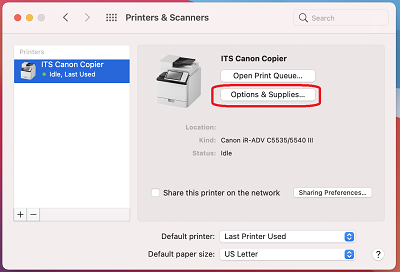
- Click on the Apple menu (upper left corner) and select 'System Settings'.
- Click Printers & Scanners to the left.
Then, click on the Add Printer, Scanner, or Fax... button.
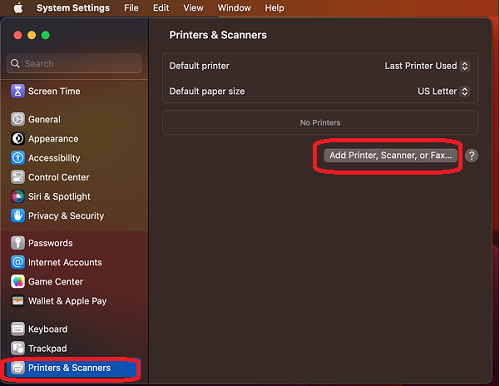
- In the Add Printer window, you might not have the Advanced icon in the menu bar. Â If do have it, go on to the next step.
If not, hold down the Ctrl key while clicking in the menu bar area and choose Customize Toolbar.
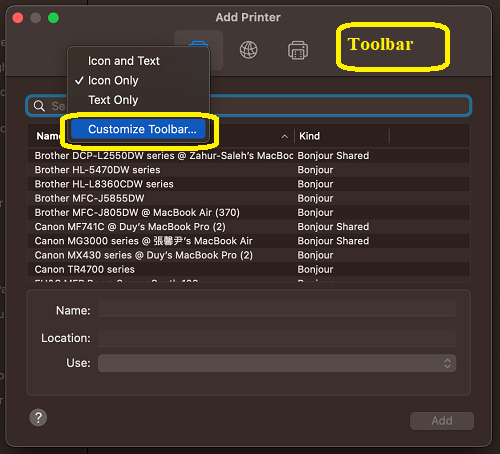
Drag Advanced to Toolbar area. Then, click Done.
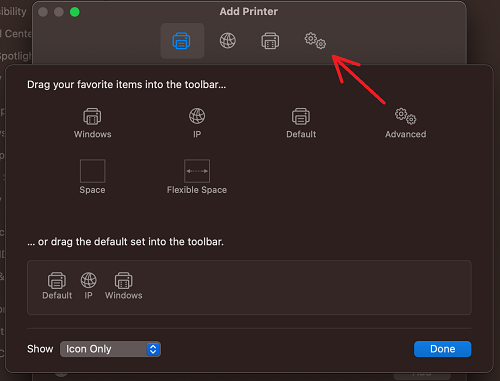
- Enter the following (see the image directly below for help):
Type:
Internet Printing Protocol (ipps)
Device:
Another Device
URL:
ipps://scribe.campus.pomona.edu:9164/printers/<QUEUE-NAME>
(Example for queue: ipps://scribe.campus.pomona.edu:9164/printers/ITBLB-HP806
(See printer names list in the next step)
In the URL box, type out the path as seen in the example below.
Canon Copier department Queue Names (<QUEUE-NAME> ):
-
Admissions (Sumner Hall), use ADMISSIONS-CANON (model C3935)
-
Advancement at 250 W. First Street - Suite 222, use Advancement-Canon-ST222 (model c5850)
-
Advancement at 250 W. First Street - Suite 226, use Advancement-Canon-ST226 (model c5850)
-
Advancement at 250 W. First Street - Suite 310, use Advancement-310First-Canon (model c5850)
-
Advancement at 250 W. First Street - Suite 320, use Advancement-Canon-ST320 (model c3935)
-
Alumni and Parent Engagement (Seaver House), use SH200-CN4535
-
Anthropology and Sociology (Hahn 201), use Sociology_Canon_Copier (model 6555)
-
Art History (Lebus 103), use Art_Hist_Canon_Copier
-
Asian American Studies, Africana Studies and Chicana/o-Latina/o Studies (Lincoln 1110), use Asian_Chicano_Canon (model c3935)
-
Asian Languages and Literatures (Mason 210), use Asian_Languages_Canon_Copier (model c5840)
-
ASPC Office, use ASPC_Canon_Copier (model 4745)
-
Biology (Seaver Biology), use BIOLOGY-CANON (model C5840)
-
Bridges Auditorium (Big Bridges), use Big_Bridges_Canon (model iR-ADV 527)
-
Career Development, use Career_Development_Canon_Copier (model C5535)
-
Catering, use Catering_Canon_Copier (model C3835)
-
Chemistry, use Chemistry_Canon_Copier (model C5840)
-
Computer Science (Edmunds 233), use Computer_Science_Canon_Copier (model C3935)
-
Dean of the College office, use Dean_of_College_Canon_Copier (model C5840)
-
Dean of Students office, use Dean_of_Students_Canon_Copier (model C5840)
-
Draper Center, use DRAPER-CANON (model C5840)
-
English and Media Studies (Crookshank 109), use Crookshank_Canon_Copier (model 6780)
-
Environmental Analysis, use EA_Canon (model DX527)
-
Facilities & Campus Services (Kenyon House), use Facilities_Campus_Services_Canon_Copier (model c5840)
-
Financial Aid (Sumner House), use FINAID-CANON (model C3935)
-
Frank Dining Hall, use FK100_Canon (3835)
-
Geology (Edmunds 233), use Geology_Canon_Copier (model 4525)
-
Gender & Women's Studies , use GWS_Canon (model 4935)
-
German and Russian (Mason 106), use German_Russian_Canon_Copier (model c3935)
-
History Department (Mason 121), use History_Canon_Copier (model c3935)
-
Hive, use HIVE_Canon_Copier
-
Housing & Residence Life, use HRL_Canon (model c5850)
-
Human Resources (Pendleton Business Building), use HR_Canon_Copier (model c5850)
-
Humanities Studio, use HumanitiesST_Canon (model 3835)
-
ITS (156 E. 7th Street), use ITS_Canon_Copier (model c5840)
-
LGCS, use LGCS_Canon (model C5850)
-
Math, use AN2269-C6255
-
Music, use Music_Canon_Copier (model C3835)
-
Neuroscience (Seaver South), use Neuro_Canon_Copier (model 4945)
-
Oldenborg Center, use OLDENBORG-CANON (model C3935)
-
Pacific Basin Institute, use HN111-CN2230
-
Physical Education (CARW), use CARW_Canon_Copier (model 4935)
-
Physics & Astronomy, use Physics_Canon (model C5840)
-
Politics and Economics (Carnegie 105), use Politics_Canon_Copier (model C5860)
-
Psychological Science, use Psychology_Canon (model c5850)
-
Quantitative Skills Center, use QSC_Canon (model iR-ADV 527)
-
Registrar's Office, use REGISTRAR_CANON (model C5850)
-
Religious Studies, Philosophy and Classics, use Pearsons_Canon_Copier (model 6780)
-
Romance Languages and Literatures (Mason 231), use Romance_Languages_Canon_Copier (model c5840)
-
Seaver House, use SeaverHouse_Canon (model c5850)
-
Studio Art Hall, use StudioArt_Canon (model C5840)
NOTE:
Only if you encounter trouble with color on print jobs, use the PPD driver from Canon instead (https://downloads.canon.com/sss2025/drivers/PPDv5.35_mac.zip).
-
Study Abroad, use StudyAbroad_Canon (model 3835)
-
Theatre & Dance Department (Seaver Theater 110), use Theater_Dance_Canon_Copier (model 4945)
-
Writing Center, use Writing_Center_Canon_Copier (model C3935)
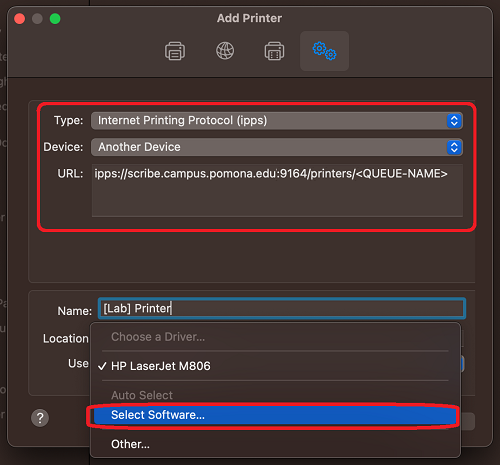
- Change the 'Name:' of the Copier to something that will allow you to distinguish the copier from other printers installed on your computer (e.g., RLL Canon Copier, Hahn 201 Canon Copier, etc.).
By the 'Use:' option, choose 'Select Software'.
- In the Printer Software windows, select the correct copier software based on the model number of the desired department copier. Then, click 'OK'.
NOTES:
- The model of the copier will be on the front of the copier. You can limit the number of copier listings by typing Canon model number (Canon 5535, Canon 5850, etc.), as pictured below.
- If you see more than one driver listed for the copier, pick the one that ends with 'III', but no 'PS'.
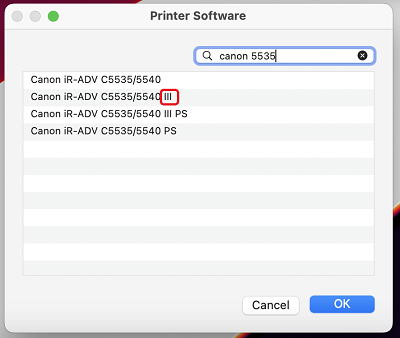
- Click Add button. After a few moments, the copier will be added to your list of installed printers.
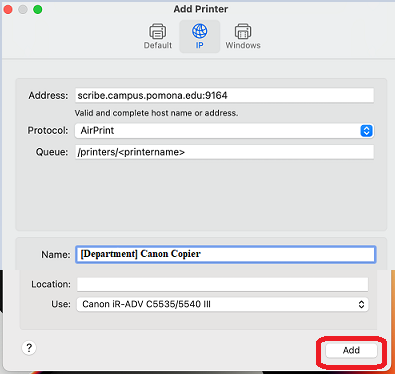
The Canon Copier has now been added to your Mac.
HOWEVER, the copier now has to be configured to use the features built into it.
Please use the 'Procedure 2: Configure Special Features of a Canon Copier' instructions at the following address to do so:
https://servicedesk.pomona.edu/support/solutions/articles/18000021999#Configure