How to use a DUO Token for MFA
Duo Tokens, also known as security or hardware tokens, are small hardware devices that can be used as an alternative to using your phone, tablet or the Duo Mobile app when going through multi-factor authentication (MFA). These portable devices will generate a passcode that you can enter when you need to complete the multi-factor authentication process to access a protected Pomona College site or information service.

Note: Tokens should not be used in place of the DUO app and/or phone where possible. ITS will only provide Tokens in rare situations.
If you are provided a DUO token by ITS, please test it to make sure it works with your credentials before leaving the campus for travel.
To test, if you are on campus, do not use Claremont-Guest wireless. Use primarily Pomona wifi, or Eduroam wifi as a backup.
Then, open a new incognito window (Google Chrome) or new private window (Safari, Firefox or Edge).
Then:
- Visit http://my.pomona.edu and click 'Login' (upper right corner).
- You should then be taken to a Microsoft login page (with Stover Walk in the background). Authenticate there with your username (e.g., its02023@pomona.edu) and the password.
- When you see the DUO prompt, select Other options.
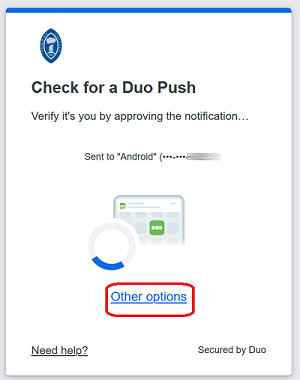
- Select Hardware token.
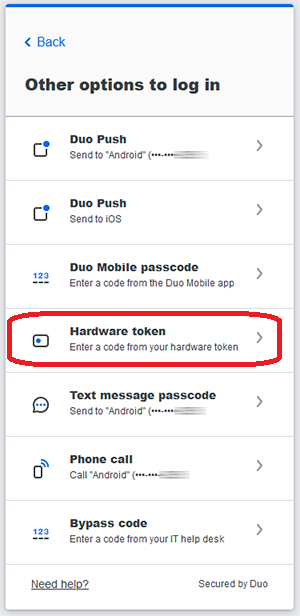
- Press the green button on the token.

- Type in the code from the token into the Enter your passcode prompt and click Verify.
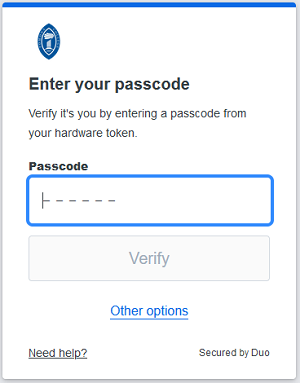
- Click Yes, this is my device.
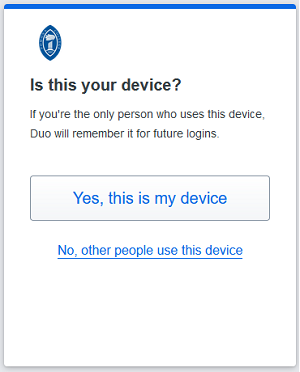
You should now be logged into Portal.
NOTE: If you encounter trouble, please call the ITS Service Desk at 909-621-8061.