OnBase freezes or does not open
Problem
- OnBase freeze or crashes when attempting to upload files to it.
- OnBase fails to open.
- 'Could not reach the application server. Please check that the service location is valid and the computer is connected to the network.'
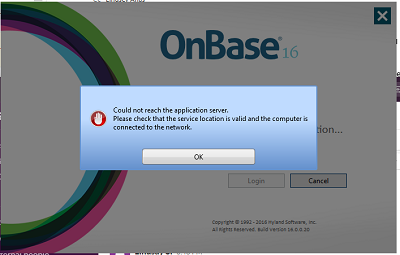
Environment
Solution 1
- Remove ALL versions of OnBase using the 'Apps & features' menu in Windows. The installations will show up as 'Hyland Unity Client [version]'.
- Rename the Hyland settings folders at the following locations; add 'BACKUP-' to the front of the folder names (e.g., C:\Users\[username]\AppData\Local\BACKUP-Hyland Software, Inc):
C:\Users\[username]\AppData\Local\Hyland Software, Inc
C:\Users\[username]\AppData\Roaming\Hyland Software, Inc
C:\Users\[username]\AppData\Local\Apps\2.0\MO97B0Q2.WRN\56979JL4.EJV\unit..tion_fabb32800d28bdc0_0001.0002_36e1b90e98c593b7
C:\Users\[username]\AppData\Local\Apps\2.0\MO97B0Q2.WRN\56979JL4.EJV\unit..tion_fabb32800d28bdc0_0001.0002_be687b731c89637c
NOTE:
- In order to rename the last two folder, it may be necessary to kill running OnBase processes using Task Manager. Look for processes that have the words 'OnBase', 'Hyland' or 'Unity' in their names.
- The 'unit..tion_fabb32800d28bdc0' folders may not be at exact folder paths shown above. In that case, do a search of the Windows boot drive for 'unit..tion_fabb32800d28bdc0'.
- Reinstalled desired version of the OnBase Unity Client using the instructions at https://servicedesk.pomona.edu/support/solutions/articles/18000033159.
NOTE:- You may encounter trouble with OnBase if you install two different versions.
Solution 2
The Windows local account profile for the Windows computer needs to be backed up and then removed.
Doing so will allow the person encountering the OnBase trouble to create a new whole new Windows account profile on the effected computer, there by eliminating the problem causing the OnBase problem.
Please request assistance from the ITS Service Desk at ServiceDesk@pomona.edu for this solution.