Configure and Use Duo without a Smartphone
Getting started with Duo is easy and takes less than seven minutes.
The most convenient method for using Duo requires an Apple or Android mobile phone but you can also use a tablet, a Duo token or a landline. These instructions will show you how to set up a landline such as your office or home telephone to use Duo. A landline can be used as your primary method for using Duo or you can have it as a backup method, in case you forget your mobile device.
- Using your computer, open a web browser and log in to the Pomona College Duo Self-Service page at http://duo.pomona.edu Use your Pomona username (do not add @pomona.edu) and Pomona password and click Sign In:
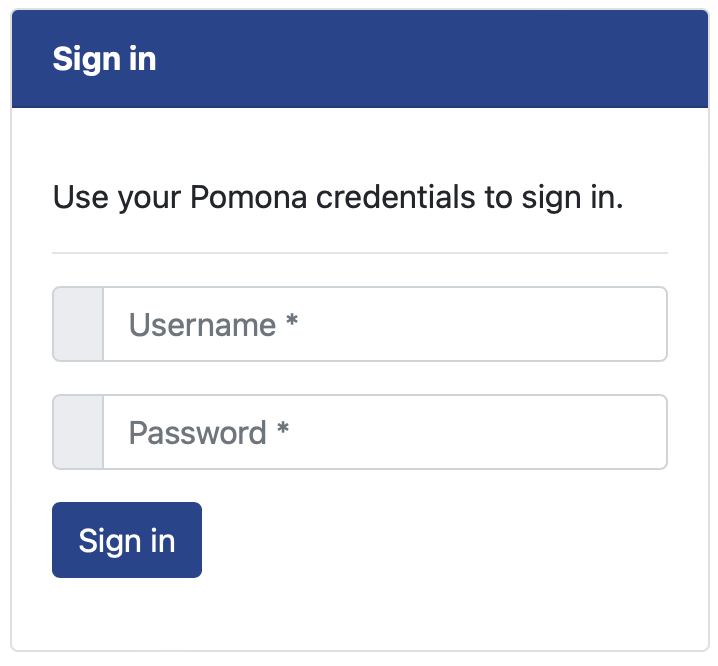
- Click Start Setup
- In the next window, choose the type of device you would like to add. If you do not have a smartphone, you can choose to add a tablet such as an iPad or a landline telephone number. Pomona College also has a limited number of Duo Token devices that can be used. To request a Token, please contact the ITS Service Desk at 909-621-8061.
- To set up a landline, choose Landline from the dialog box
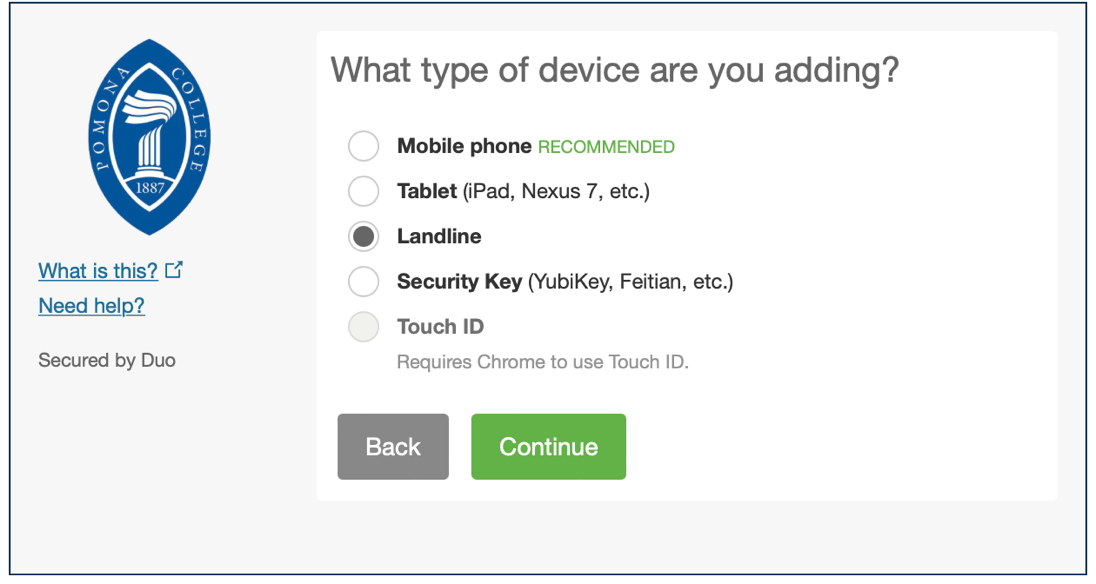
- Type your phone number. Use the phone number of your smartphone or landline that you'll have with you when you're logging in to a DUO-protected service
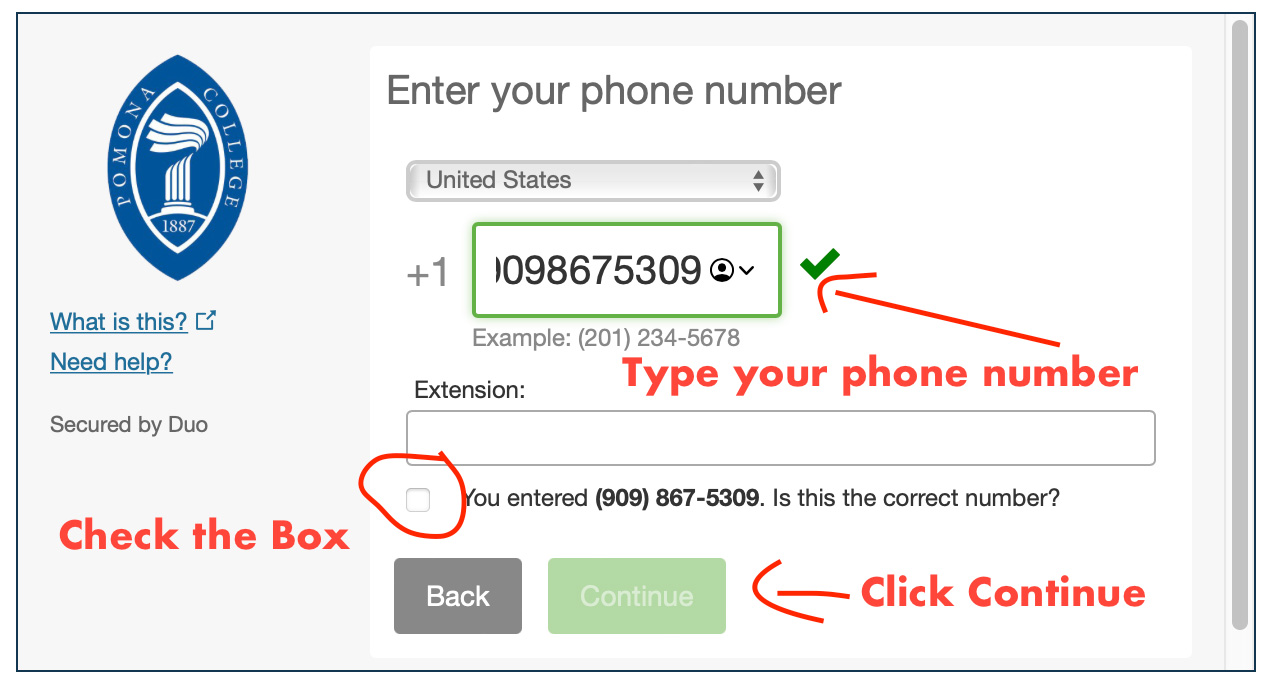
- You will then be taken back to the Device Management Portal. You can now Sign Out. Your Duo setup is complete!
Using Duo
Whenever you log into a Duo protected service, you will be prompted with the following:
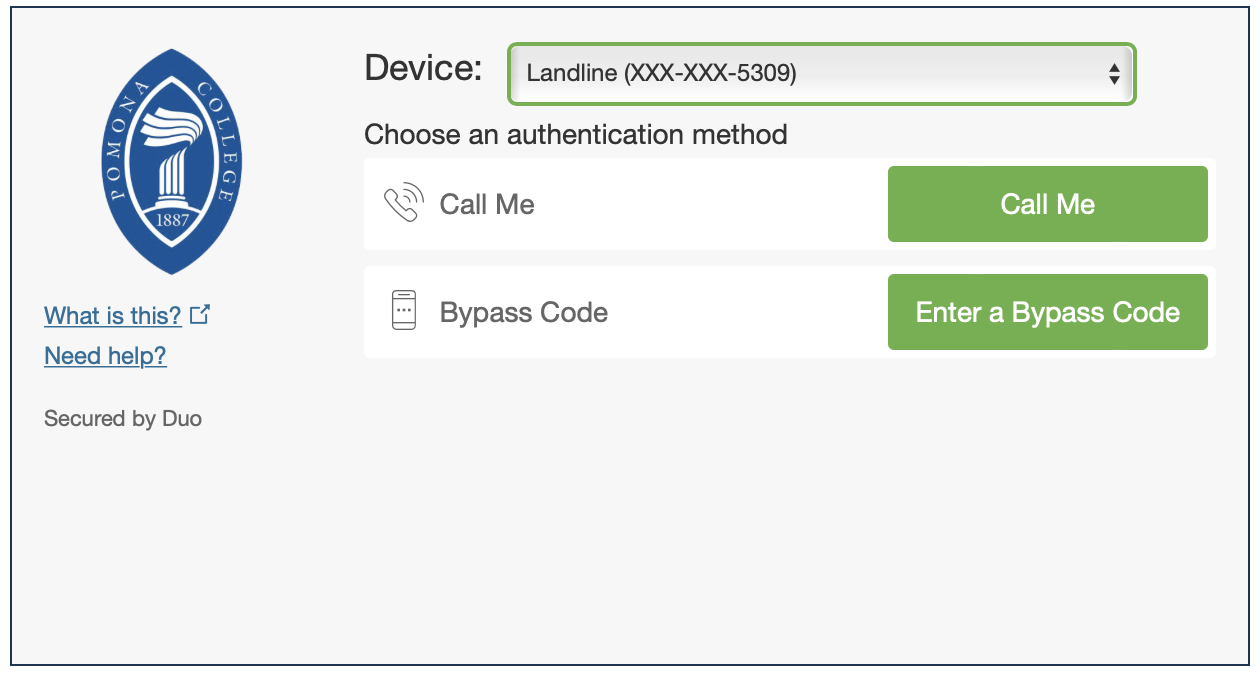
Make sure the Device type is your landline and click Call Me. Duo will call your landline and play short message. Press any button on the phone to authenticate your login.
In some instances, you can check a box that will allow you to remember your Duo authentication for 30 days. Not all services support the 30-day memory.