Adding TAs to a Sakai Course Site in Sakai
The instructions below will show one how to add TAs to a Sakai Course Site.
Steps:
- Select the Site Info tool from the Tool Menu of your site.
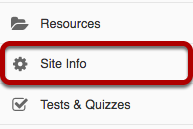
- Click Add Participants from Site Info tabs.

- Add participant information.
- For participants with official usernames, under 'Other Official Participants', type each participant's username ending with the 3-letter school code (ex. @pom), one per line (see image directly below).
- Under 'Participant Roles', choose whether to give all your newly added participants the same role or different roles (i.e. student, instructor, TA, etc.).
- Under 'Participant Status', choose whether to let your newly added participants use the site right away by selecting Active, or keep them from accessing the site for now by selecting Inactive.
- Click the Continue button to save.
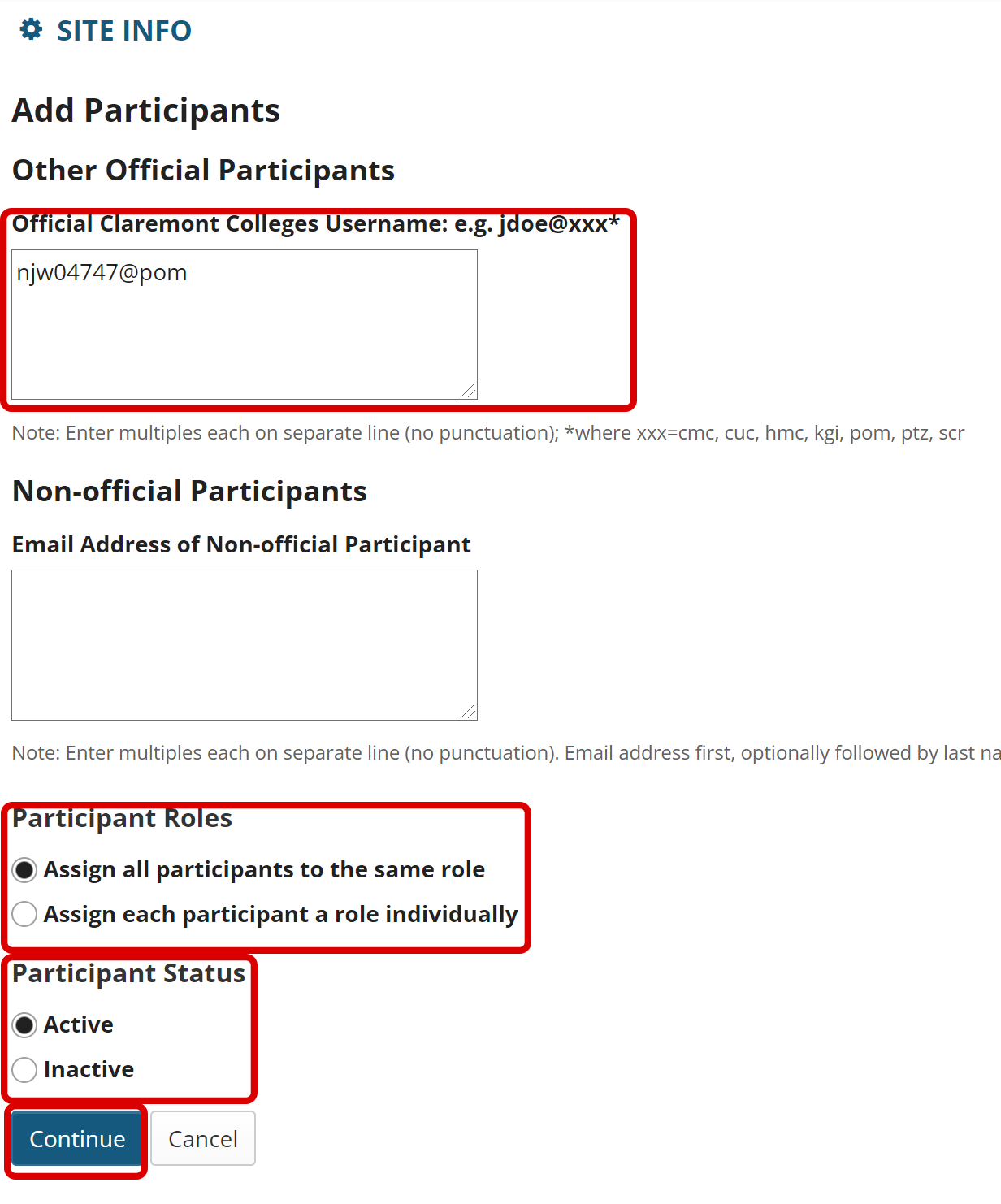
- For the default option of Assign all participants the same role, choose the desired role and then click the Continue button.
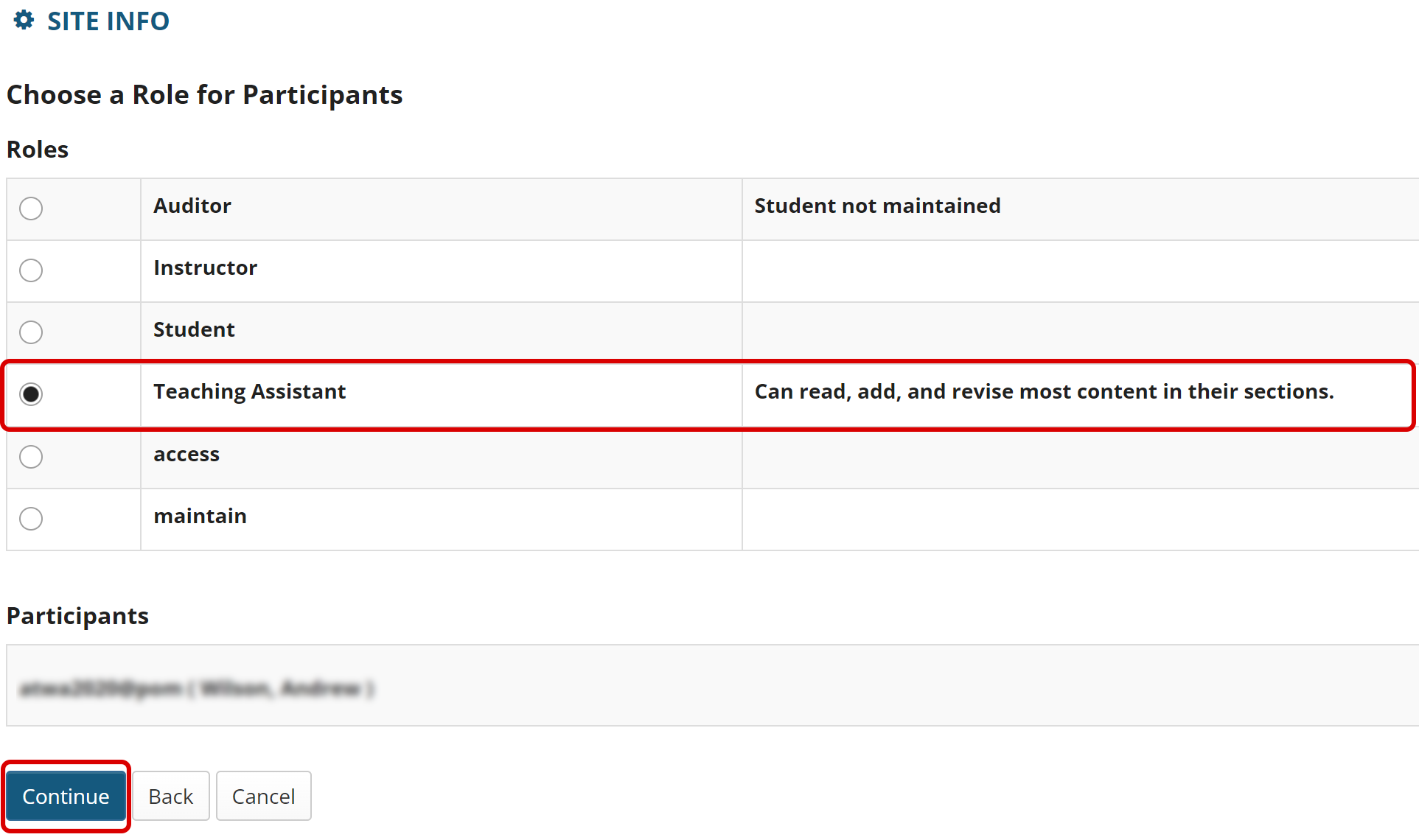
If selecting individual participant roles:
If you chose to Assign each participant a role individually, use the drop-down menus to the right of the participants names to select each participant's role, and then click Continue.
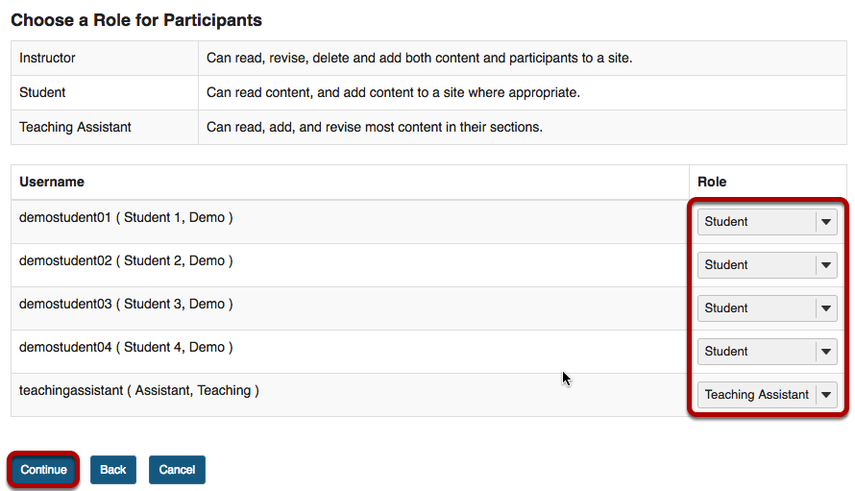
- You may choose the Send Now option to send a notification email to participants if desired. The default setting is Don't Send.
Click the Continue button.
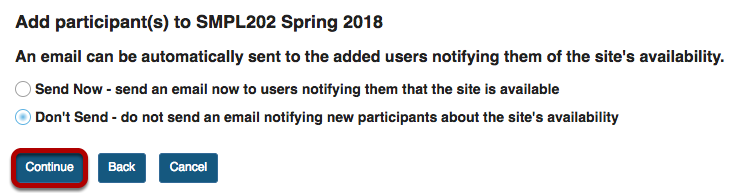
- Review the list of site participants and their roles to confirm that they will be added to your site.
If the information is correct, click the Finish button.
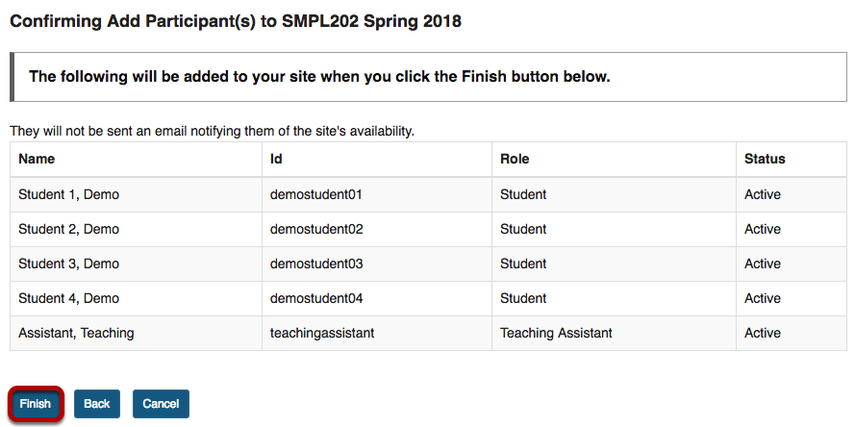
To give TA's Gradebook access, please see the Giving TA's Gradebook Access article.
To add TA's to a section, please see the Adding TA's to a Section article.