Map Network Drive (J:) to Department or Project folder
The instructions below will show one how to map a network drive (e.g., J:) to a department or project network folder on a Windows computer.
NOTE:
The instructions below assume you know the full network path (server address; e.g. \\bells\DepartmentName) of the department or project network folder and already have access to it. If you do not, please contact the ITS Service Desk at ServiceDesk@pomona.edu or 909-621-8061 for assistance.
Steps:
-
Go to the start menu and select File Explorer icon labeled 'Documents'.
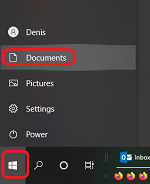
-
In the Window that opens, do a right-mouse-button click on This PC (on the left side) and select Map Network Drive.
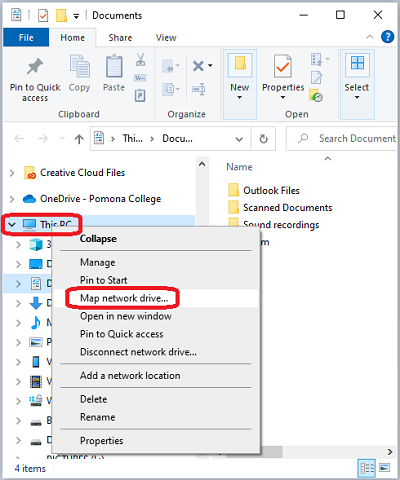
-
Next:
a. Pick the letter (e.g., J:) for the drive option.
b. For 'Folder:' type the network path to the department or project network folder (e.g., \\bells\DepartmentName).
c. Make sure that ‘Reconnect at Login’ is checked.
d. Click 'Finish'.
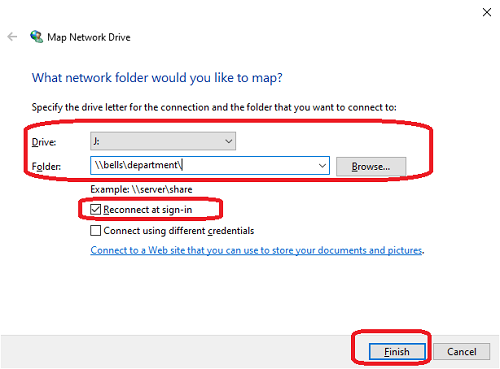
You should now have a new drive letter listed in File Explorer mapped to your department or project network folder.