How to forward your Pomona College email to another account
NOTE:
These instructions are intended for students and alumni. Pomona College faculty and staff are required to use their Office 365 mailbox for all college-related business.
The instructions below will show you how to forward your Pomona College Office 365 account email to another email account.
- Log into http://mail.pomona.edu .
Authenticate there with your username (username@pomona.edu or username@mymail.pomona.edu) and the password.
- Click on the Settings icon in the upper right corner (gear icon).
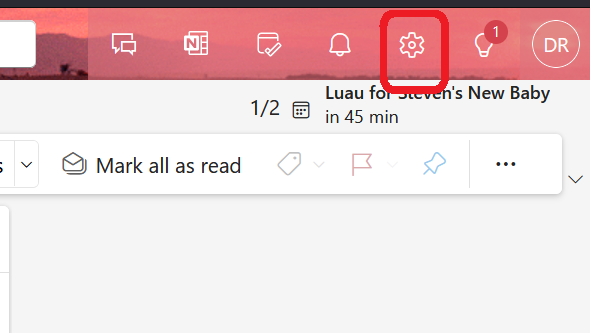
- On the right side under 'Settings', click on 'Forwarding'.
- Under Forwarding:
- Turn on the 'Enable forwarding' option.
- Under the 'Forward my email to:' option, enter the email address that you want to which you want to forward your Pomona College email.
- Decide whether you wish to 'Keep a copy of forwarded messages'.
- Click 'Save'.
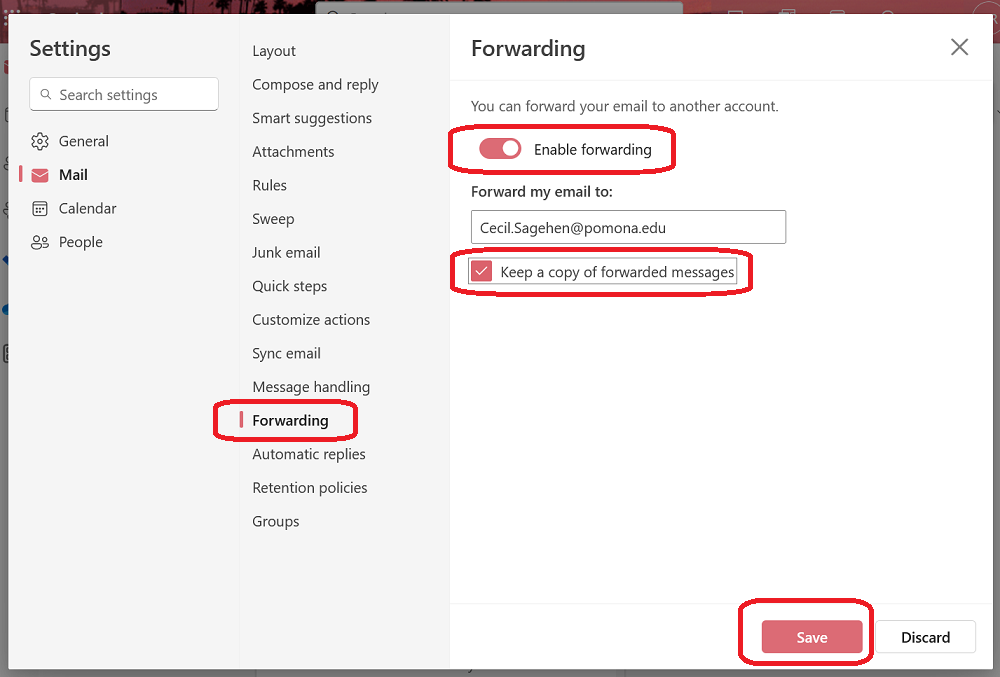
The forwarding now is set.
NOTE: To turn off forwarding, uncheck the "Enable forwarding" option under Step 4 above.