Recover Data deleted or modified undesirably from a legacy file server (non-cloud)
The instructions below will show you how to restore data (files and folders) that was deleted, modified undesirably or is missing in your network home folder.
NOTES:
- These instructions will only work on domain bound Windows computers on campus. Domain computers are those with which you log onto with your Pomona College username and password (the same that you use for the my.pomona.edu, Sakai, classroom computer, etc).
- The instructions below can not be used on Macintosh computers. File recovery for Mac user need to use lab or classroom computer on campus.
-
Please use your Box cloud account to store your important data. There are many easier ways to recover data in Box.
To start:
- Click on the Start menu and click the File Explorer icon.
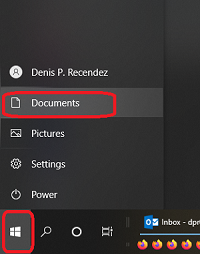
- In the File Explorer window that opens, navigate to the server path where the missing data was.
Example: \\wells\departments
- On the Properties window, click the 'Previous Versions' tab.
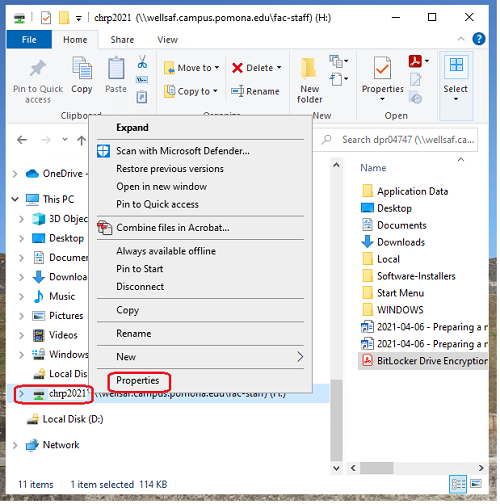
- Double click the latest date listed from when you know the most desirable version of the file(s) existed.
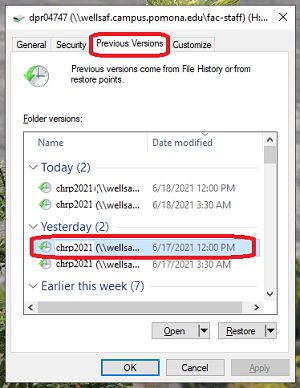
- A File Explorer window will open with the contents of the previous version of the folder. Navigate to the location where the desired data exists/existed. Right-click on the item that you wish to recover and select Copy.
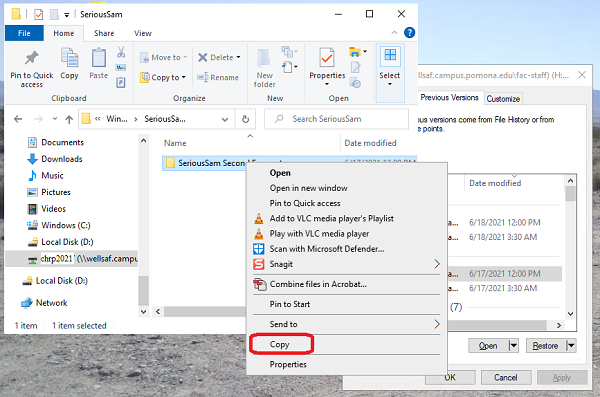
- Navigate to the location on your machine where you wish to place the recovered data and Paste.
- Click on the Start menu and click the File Explorer icon. Navigate to the current location of the recovered data to ensure that the data once again exists.
Close all open windows when finished.