Set automatic reply in Webmail ('Out Of Office')
The instructions below will show you how to set up an automatic-reply (or vacation or out of office message) through the Webmail interface of your account. These instructions apply to all who have an Office 365 email account through Pomona College.
Setting an Automatic Reply
To start:
- Log into http://mymail.pomona.edu
- Click on the Settings icon (gear icon in the upper right corner) .
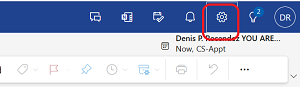
- In the left side column, click on 'Automatic replies' (see image below for help).
- Under the heading of Automatic replies, switch on 'Turn on automatic replies'.
- Then, choose one of the following:
* Send replies only to senders in my Contact list
* Send automatic replies to all external senders (everyone)
NOTE: There two different sets of automatic replies that can be set; 'my Contact list' and 'all external senders'.
Finally, set other available options as you desire.
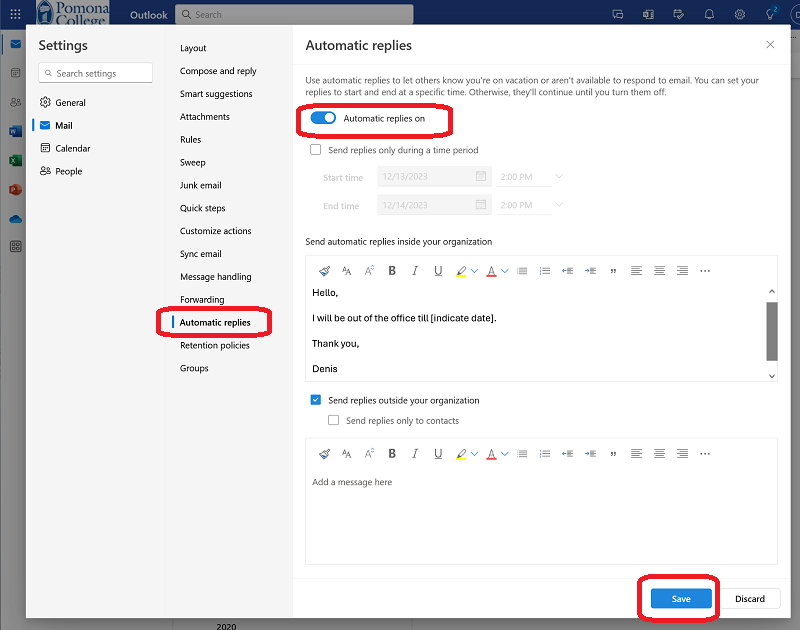
- Click 'Save'.
The automatic reply is now the default response option for messages.
To get back to your email, click on the 'Outlook' link in the upper left corner.